K-Cube® およびT-Cube™用USBコントローラーハブ
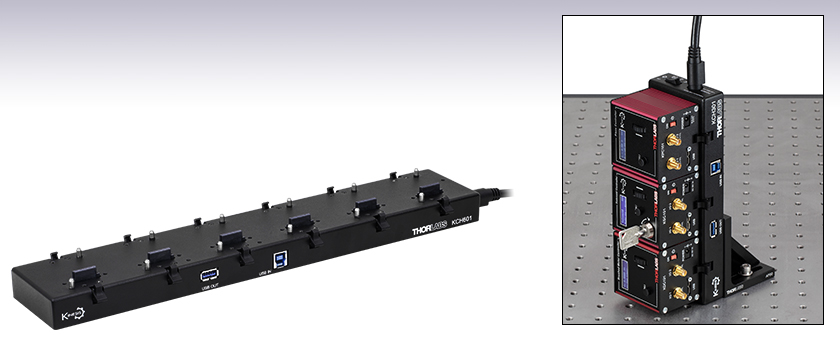
- Provide Power and Communication for up to Three or Six K-Cubes® or T-Cubes
- Install T-Cubes Using KAP101 or KAP102 Adapter Plate
- USB 2.0 Interface
Application Idea
KCH301 Mounted Vertically with K-Cubes Installed (AP90 Bracket Not Included)
KCH601
Controller Hub

Please Wait
| Table 1.1 Specifications | ||
|---|---|---|
| Item # | KCH301 | KCH601 |
| K-/T-Cube Baysa | Three | Six |
| Housing Dimensions (without Mounting Brackets) | 193.5 mm x 70.0 mm x 24.0 mm (7.62" x 2.76" x 0.94") | 376.5 mm x 70.0 mm x 24.0 mm (14.82" x 2.76" x 0.94") |
| Weight | 0.3 kg | 0.5 kg |
| Input Power Requirements | 15 V, 10 A (Max) | |
| Output Power | +15 V, 6 A (Max) -15 V, 1 A (Max) +5 V, 5 A (Max) | |
| USB Hub Circuit | Fully Compliant USB 2.0 Hub | |
| Finish | Black Anodized | |

Click to EnlargeFigure 1.2 コントローラーハブは、下記掲載の直角ブラケットAP90(/M)と2個のM6キャップスクリュ(別売り)を用いて垂直に設置できます。
| K-Cube® Motion Control Modules |
|---|
| Brushed DC Servo Motor Controller |
| Brushless DC Servo Motor Controller |
| Fiber Alignment Controllers |
| Four-Channel Piezo Inertia Actuator Controller |
| PSD Auto Aligner |
| Single-Channel Piezo Controller and Strain Gauge Reader |
| Solenoid Controller |
| Stepper Motor Controller |
| Compact Light Source & Driver Modules |
| Laser Sources |
| Laser Diode Driver |
| LED Driver |
| Compact Temperature Control Module |
| Temperature Controller |
特長
- K-Cube®、T-Cube™、ならびにホストPC間での通信が可能
- K-CubeまたはT-Cubeコントローラを3台(KCH301)または6台(KCH601)まで取付け可能
- コンパクトなUSB 2.0プラットフォーム
- 光学テーブルに水平および垂直方向の取付けが可能
- 取付けられた全てのK-CubeおよびT-Cubeに対して、USBケーブル1本と電源ケーブル1本のみ必要
- 複数のコントローラーハブを接続するためのUSB出力ポート
- RoHS規格準拠
こちらのUSBコントローラーハブは、複数のK-CubeおよびT-Cubeを操作することを念頭に設計されています。ケーブル管理、電源供給用配線、複数のUSB接続機器との通信などをシンプルにすることができます。また、光学テーブル上で自動制御のオプトメカニクスシステムを構築する際に、同じテーブル上で各機構部品に隣接してそれらの電子ドライバを設置することができます。
USBコントローラーハブはスリムなベースプレート型の台で、その上面には電気接続用コネクタがあります。内部には全ての通信を行うためのUSB 2.0に完全対応したハブ回路があり、また1本の電源ケーブルで最大3台(KCH301)または6台(KCH601)のK-CubeまたはT-Cubeに電源を供給できます。ハブが供給できる最大電流は10 Aですので、お使いになるCubeの合計電流が10 A以上にならないことをご確認ください。出力電力の仕様については右の表をご覧ください。ハブは電源と水平取付け用ブラケットを付属して出荷されます。
このハブを使用することにより、複数のK-CubeおよびT-Cubeを使用する際にUSBならびに電源ケーブルの本数を大幅に削減できます。またUSB出力ポートから他のユニットのUSB入力ポートに接続できるため、ホストPCは1本のUSBケーブルで複数のコントローラーハブに接続することが可能です。さらに、K-Cubeピエゾコントローラ&ひずみゲージリーダと、K-Cube位置センシングディテクタ(PSD)と、K-Cube位置センシングディテクタ(PSD)を組み合わせて閉ループ動作をさせるとき、このハブを用いると新たにケーブルを追加する必要がありません。
T-Cubeをこのコントローラーハブ上で動作させるためには、1台のT-Cubeにつき1個のアダプタープレートKAP101もしくはKAP102(いずれも別売り、下記参照)が必要です。KAP101は幅60 mmのT-Cube、KAP102は幅120 mmのT-Cubeをハブに取り付ける際にお使いいただける設計です。
取り付け方法の選択
USBコントローラーハブの底部に配置されている取付け穴により、様々な形態でテーブルに取り付けることができます。ハブは水平取付け用ブラケットを付属して出荷されます。このブラケットにより、単体のT‑Cube用取付けプレートと同じように、ハブを光学テーブルにフラットに取り付けることができます。
また、直角ブラケットAP90/M(別売り)を用いてハブを垂直に取り付け、光学テーブル上のスペースを有効活用することもできます。直角ブラケットをハブに取り付けるには、M6キャップスクリュ(長さ16 mmまたは20 mm)が2個必要です。
ハブの底部には磁石が2つ(KCH301)または3つ(KCH601)付いており、テーブルに仮固定できるようになっています。

Click to Enlarge
Figure 1.3 幅60 mmのT-CubeをKCHシリーズのハブに取り付ける際はアダプタープレートKAP101(別売り、下記参照)が必要です。

Click to Enlarge
Figure 1.4 幅120 mmのT-CubeをKCHシリーズのハブに取り付ける際はアダプタープレートKAP102(別売り、下記参照)が必要です。

Click to Enlarge
Figure 1.5 各ハブには、光学テーブルまたはブレッドボードに固定するための水平取付け用ブラケットが付属しています。
電源コネクタ
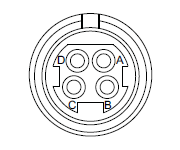
| Pin | Description | Minimum | Maximum | Max Operating Current |
|---|---|---|---|---|
| A | 15 V | 14 V | 16 V | 10 A |
| B | 15 V Return | - | - | - |
| C | 15 V Return | - | - | - |
| D | 15 V | 14 V | 16 V | 10 A |
USB出力ポート
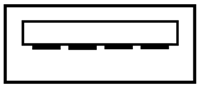
このポートから別のハブまたはUSBデバイスのUSB入力ポートに接続できます。複数のコントローラーハブが接続できるため、ホストPCからのUSBケーブルは1本だけで済みます。
USB入力ポート
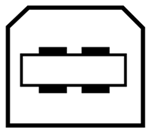
ホストPCに接続して通信を行います。
ソフトウェア
Kinesisバージョン1.14.52
XAバージョン1.0.0
KinesisおよびXAソフトウェアパッケージには、当社のモーションコントローラを制御するためのGUIが含まれています。
下記もご利用いただけます。
- 通信プロトコル
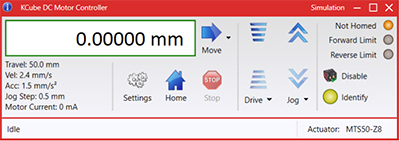
Figure 789AソフトウェアのGUI画面
当社では、様々なモーションコントローラを駆動するためのプラットフォームとして、XAソフトウェアパッケージと、今後段階的に終了していくKinesisソフトウェアパッケージの2種類をご用意しています。Kinesisソフトウェアは、当社の全てのモーションコントロール製品に対応しています。XAソフトウェアは開発者向けに改良されたプラットフォームですが、現在のところ定番のモーションコントロール製品の一部に対応している状況です(製品リストはこちらをご覧ください)。このソフトウェアは、継続して重点的に開発が進められており、最終的には当社の全てのモーションコントロール製品に対応する予定です。XAソフトウェアアプリケーションは、2040年までフルサポートを行います。
Kinesis モーションコントロールソフトウェア
Kinesisソフトウェアでは.NETコントロールを使用できるため、最新のC#、Visual Basic、LabVIEW™、あるいはその他の.NET対応言語を使用してカスタムプログラムを作成することができます。また、.NETフレームワークを使用しないアプリケーション用に、ローレベルのDLLライブラリも付属しています。中央シーケンスマネージャ(Central Sequence Manager)は、当社のすべてのモーションコントロール用ハードウェアの統合と同期をサポートしています。
この共通のソフトウェアプラットフォームにより、1種類のソフトウェアツールを習得するだけで、あらゆるKinesisコントローラを簡単に組み合わせて使用することができます。このように1軸システム用から多軸システム用までのあらゆるコントローラを組み合わせ、それら全てを1台のPCの統合されたソフトウェアインターフェイスから制御できます。
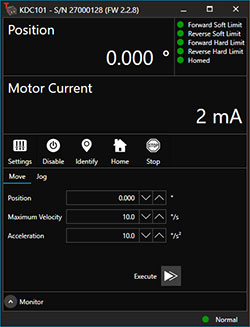
Click to Enlarge
Figure 789B ブラシ付きDCサーボモーターコントローラKDC101用のXA GUI
このソフトウェアパッケージには2つの使い方があります。1つはGUI(グラフィカルユーザーインターフェイス)ユーティリティを用いる方法で、この場合はコントローラの到着後すぐに直接的な操作と制御を行なうことができます。もう1つは一連のプログラミングインターフェイスを用いる方法で、ご希望の開発言語によりカスタム仕様の位置決めやアライメント用のプログラムを簡単に作成することができます。
XAモーションコントロールソフトウェア:開発者向けに改良されたプラットフォーム
XAはその基本から理解しやすいように設計されており、スレッドセーフで言語パラダイムに依存しないC、C++、C#/.NETのアプリケーションプログラミングインターフェイスを提供します。また、ネイティブ、.NET言語、PythonまたはLabVIEWアプリケーションに簡単に統合できる言語ラッパーも用意されています。これは前述のKinesisにおけるソフトウェア開発キット(SDK)と同じ機能を果たす一方で、開発者に対してはより効率化されたツールキットを提供します。このソフトウェアは、付属の開発者用ガイドとSDK内のコード例を組み合わせて、複雑でカスタマイズされたアプリケーションとインターフェースを作成しようとするユーザー向けに設計されています。完全なAPIドキュメントはネイティブCライブラリ用に提供されており、.NETラッパーのドキュメントは現在開発中です。.NETラッパーの詳細については当社までお問い合わせください。
XAはKinesisと同等のGUIを備えているだけでなく、デバイスの状態を保存する機能の追加や、異なる種類のデバイス間インテーフェイスにおける一貫性の向上など、利用者のための様々な改善や工夫が実装されています。Kinesisソフトウェアは段階的に終了となりますが、XAは更に改善を進めるとともに、2040年までフルサポートしていく計画です。現行バージョンのXAソフトウェアは、まだ当社のモーションコントローラの一部にのみ対応している状況です。しかし、このソフトウェアは、継続して重点的に開発が進められており、最終的には当社の全てのモーションコントロール製品に対応する予定です。ソフトウェアの適合性に関する情報は、XAのユーザーガイドに記載されています。また、サポートしているデバイスのリストなど、ソフトウェアのその他の詳細情報はこちらをご覧ください。
Kinesisソフトウェアでは新しい.NETコントロールが使用でき、最新の最新のC#, Visual Basic, LabVIEW™、ほかの.NET対応言語を使用する開発者がカスタムにプログラムを作成することもできます。
C#
このプログラミング言語はマルチプログラミングパラダイムやマルチプログラミング言語が使用可能となるよう設計されているため、複雑な問題が簡単かつ効率的に解決できます。型付け、命令型、宣言型、関数型、ジェネリック、オブジェクト指向、そしてコンポーネント指向が含まれます。 この共通のソフトウェアプラットフォームにより、1セットのソフトウェアツールを習得するだけで、あらゆるKinesisコントローラを簡単に組み合わせることができます。このようにして1軸システムのコントローラから多軸システムのコントローラまで、様々なコントローラを組み合わせ、全てを1台のPCのソフトウェアインターフェイスから制御することが可能となりました。
Kinesisシステムソフトウェアを使用するには2つの手段があります。コントローラを直接つないで制御を行なう付属のGUI(グラフィカルユーザーインターフェイス)ユーティリティ、またはご希望の開発言語でカスタム仕様の位置決めやアライメントを簡単にプログラムできる一連のプログラミングインターフェイスです。
Kinesisモーションコントロールライブラリの構築の参考となる実行可能なプロジェクト機能拡張例については下のリンクをクリックしてください。なお、Quick Startのプロジェクト例の実行には別の統合開発環境(IDE)(Microsoft Visual Studioなど)が必要です。C#のプロジェクト例はKinesisソフトウェアパッケージに付属する.NETコントロールで実行可能です(詳細は「Kinesisソフトウェア」タブをご覧ください)。
 | Click Here for the Kinesis with C# Quick Start Guide Click Here for C# Example Projects Click Here for Quick Start Device Control Examples |  |
LabVIEW
LabVIEWは、.Netコントロールを介してKinesisベースのコントローラとの通信に使用できます。LabVIEWでは、ツールとオブジェクトでフロントパネルとして知られるユーザーインターフェイスを構築した後、グラフィカル表記の関数を使ってコードを追加し、フロントパネルのオブジェクトを制御します。下記のLabVIEWチュートリアルでは.Netコントロールを使用してLabVIEW内Kinesis駆動デバイス用の制御GUIを作成するための情報をご提供しています。 LabVIEWでコントローラを制御する基本的な方法や、LabVIEW GUIを用いてデバイスを操作する前に行うべき設定の手順についても解説しています。
 | Click Here to View the LabVIEW Guide Click Here to View the Kinesis with LabVIEW Overview Page |  |
| Posted Comments: | |
Young Soo Yu
(posted 2024-11-05 11:10:48.413) Hello, I'm Young-Soo Yu from KAIST. I am using KCH601 for several brushless motor driver KDB101. But I managed to find some malfunction from the KCH601.
After turning off the KCH601 before a blackout, two of the ports of the KCH601 shows errors. More precisely, when using a Kinesis software to control the K cubes, I couldn't get connection to the ports that are not working.
I found out that there were USB recognition errors found at windows device manager for the two malfunctioning ports.
We had a same problem with KCH601 last year and got an exchange, but got the same problem again.
Can you give me an adivce? dnewnham
(posted 2024-11-07 06:05:50.0) Thank you for your inquiry I will reach out to you directly to help troubleshoot this for you E BIVER
(posted 2024-07-23 12:46:16.57) What are the 4-pin power connector type and the power supply part number for the KCH301? I need to make an extension cable for it.
Is it possible to use another 15 V power supply? cstroud
(posted 2024-07-26 10:05:15.0) Thanks for reaching out. The 4-pin power connector type is the Kycon KPPX-4P. I will contact you directly to discuss extension cables. Jay P
(posted 2023-10-31 15:07:39.67) We are using this product for powering 6 T-cube LED drivers (LEDD1B).
My question is if this product can support remote control of LED intensities in each slot via USB connection to alter manual control using the knobs at each driver. The technical details in the product information describes motion control examples. If there is any example software or documentation which is applicable to LEDD1B, let us find and use that solution.
Thank you in advance. do'neill
(posted 2023-11-10 10:50:26.0) Response from Daniel at Thorlabs. The LEDD1B has no remote control functionality even using the KCH601 hubs. They can only be controlled by the knobs or the modulation inputs on the back of the cubes and only use the Hubs for power not USB control. Ralph Malein
(posted 2022-08-02 14:02:05.593) I'm having a similar problem to others below: I have 3 K-cubes controlling an xyz stage that I would like to use with the KCH601 but when docked to the hub, while they are powered on and can be controlled manually, Kinesis does not recognise them. cwright
(posted 2022-08-03 04:28:52.0) Response from Charles at Thorlabs: Thank you for your query. Often this is because the switch on the hub itself has been forgotten but it can also be an issue with the hub. Technical support will reach out to you to help troubleshoot this. heloise Bourgeois
(posted 2022-06-03 14:44:53.443) hello,
I have just received a KCH601 with KDC101 cubes. The cubes are recognized with direct USB connections and Kinesis +Windows 7 64 bits? but none of them is recognized when attached to the hub (which seems to be not working except for the power supply).
I am DISAPPOINTED !
Please give me some information. DJayasuriya
(posted 2022-06-07 10:08:49.0) Thank you for your inquiry. We have got in touch with you directly to resolve the issue. Usually if the cube is directly connected to your computer than through the hub this issue would show up. Jisoo Kyoung
(posted 2022-03-08 14:50:16.423) Dear thorlabs,
Hello, I am Jisoo Kyoung from Dankook university in Korea.
I am interested in your KCH301.
I am using a single KDC101 (K-Cube Brushed DC Servo Motor Controller) and control it by Python code you provided.
My controller is directly connected to my PC by USB cable.
Now, I am planning to control two KDC101 controllers by using KCH301.
If I use KCH301, then only single USB connection to PC is available even though I have two contollers.
Then, is it possible to independently control each KDC101 though a single connection?
My goal is to control two KDC101 using Python code.
It would be good if I can use KCH301 with Python code to make compact set up.
But I'm not sure if I can control the KCH301 with Python.
Thanks. DJayasuriya
(posted 2022-03-09 03:37:52.0) Thank you for your inquiry. Using the KCH301 although there is only one USB cable you would be able to control multiple K-cubes using Python. We will gt in touch with you directly with some example code. Aurelien David
(posted 2021-10-12 19:23:19.78) I am having issues with this hub and a KDC101 controller.
I have two KDC101 controllers, both purchased at the same time 2 years ago. Both work fine when connected directly to the computer (without the hub).
When I connect the cubes through the hub: one of them still works fine; but the other one is not detected in Kinesis (so, it cannot be loaded). The cube is powered normally by the hub (the display is on). I tried several positions on the hub - this cube is never detected. cwright
(posted 2021-10-13 03:58:40.0) Response from Charles at Thorlabs: Thank you for contacting us. It could be there is an issue with the connector on the underside of the cube. Your local technical support team will reach out to you to help with troubleshooting. Tsai hung lu
(posted 2021-10-13 17:26:50.937) When we connect Z812 KDC101 & KCH301, we can control Z812 by KDC101
But when we try to use computer control Z812 by USB from KCH301 to PC, it can't find the USB device.
How could we solve this problem DJayasuriya
(posted 2021-10-14 03:50:04.0) Thank you for your inquiry. we will get in touch with you directly to resolve your issue. arie faitelson
(posted 2021-01-26 23:29:31.207) brick connected through USB.
Kcube controllers are not recognized by kinesis.
the controllers work directly connected. cwright
(posted 2021-01-27 10:04:09.0) Response from Charles at Thorlabs: Thank you for contacting us. I am sorry to hear you are having this trouble. Technical support will reach out to you directly to assist with troubleshooting. In these cases we would recommend ensuring that the device is not connected through a hub but rather directly to the computer and that multiple USB ports have been tried. It is also worth ensuring that the power supply is working adequately. Len Ness
(posted 2019-05-30 16:12:00.473) I am using the KCH301 with 2 T-cubs and 1 KDC101. When in trigger mode the T-cubes won't trigger. If I take them off of the KCH301 and power them separately they trigger fine. How can I correct this? rmiron
(posted 2019-06-04 10:08:28.0) Response for Radu at Thorlabs: This could be happening for a few different reasons. I will contact you directly in order to offer troubleshooting instructions. evan.meyer.scott
(posted 2019-02-20 09:11:32.867) Is it safe to use the main switch on the KCH601 to power down all connected K-Cubes? Or should each K-Cube be switched off individually first? rmiron
(posted 2019-02-21 05:20:54.0) Response from Radu at Thorlabs: Hello Evan. We advise you to switch off each cube individually before switching off the hub (and viceversa when switching on). That is the safest sequence because it minimises any transient effects. With that being said, if that is not an option for you, we think the risk of failure due to your planed course of action is low because the hub and its power supply were also designed to deal with transience. fabrice.onofri
(posted 2018-05-18 13:40:36.953) I have just received a KCH601 with KDC101 cubes.
The cubes are recognized with direct USB connections and Kinesis +Windows 7 64 bits, but only but none of them is recognized when attached to the hub (which seems to be not working except for the power supply). Please help. rmiron
(posted 2018-05-24 04:08:59.0) Response from Radu at Thorlabs: I am sorry to read that. All of the hub's ports are inspected before packaging so this is a surprising occurrence. With that being said, it is possible that a conductive element was dislodged during shipping, creating an open circuit. We will send you a replacement straight away. We will also collect the hub you received in order to inspect it and learn how such issues can be prevented in the future. I will contact you directly to discuss the matter further. james.david.good
(posted 2017-09-21 16:29:52.71) I have a two KDC101 cubes with sequential serial numbers (xxx837 & xxx839), both are recognized in Windows 7 with direct USB connections but only one is recognized when attached to the hub. AManickavasagam
(posted 2017-09-25 11:21:53.0) Response from Arunthathi at Thorlabs:
Thank you for your comment.
I am sorry that you have difficulties here. I will be in direct contact with you to troubleshoot this issue. james.ivory
(posted 2017-04-27 15:18:47.937) I have a KCH601 with 3 cubes attached. When I am trying to identify hardware in the firmware update utility, the only thing that is found is a single cube. The two other cubes are powered and work manually, but will not be recognised by the PC. Please advise. bwood
(posted 2017-05-02 09:43:54.0) Response from Ben at Thorlabs: I am sorry to hear about your difficulties here. I will be in contact with you directly, to troubleshoot this issue further. avize
(posted 2017-03-16 01:24:16.33) I recently purchased the KCH301.
The computer identifies a USB 2.0 MTT hub, but the Kinesis software does not recognize any device.
Please advise. bwood
(posted 2017-03-16 07:49:20.0) Response from Ben at Thorlabs: I am sorry to hear about your issues here. I will be in contact directly to help troubleshoot the problem. However, in general a good way to assess the communications between Kinesis and any given controller is the Firmware Update Utility included with Kinesis. If the controller appears, then USB communications have been established with the computer, and if the drop down menu of the device can be opened, this means the controller and Kinesis are communicating. user
(posted 2016-10-01 17:12:04.317) What devices can be used by this "Kinesis" software? Is there a webpage that lists all compatible devices? bwood
(posted 2016-10-03 03:50:31.0) Response from Ben at Thorlabs: Thank you for your question. The Kinesis software is designed to be used with our range of motion control controllers, and certain complementary devices. More specifically, it is compatible with our K-cube, T-cube, Benchtop (for example the BSC201) and rack controllers. It is also compatible with certain devices with integrated controllers, including the LTS series stages, the K10CR1 and the MLJ050. The most notable exceptions to this are the LEDD1B, stages using Elliptec™ motors and the MDT series controllers. Usually, the compatible software for a given device can be found under the "Software" tab on its webpage. If you need further advice on a particular device, please contact your local technical support office, who will be happy to assist you. user
(posted 2014-10-14 15:09:43.663) I am using C# and an FTDI driver to communicate with a TQD001 (position 1) and TPZ001 (position 2) mounted on a TCH002 hub. When I send the IDENTIFY command (05 00 00 00 21 01) the TPZ001 LED's flash. It does not seem to matter which destination I specify, I can only get TPZ001 to flash. I have tried 0x20, 0x21, 0x22, 0x50, etc for the destination. The APT User software is able to flash both device's LED's. Thank-you for any help you can provide. bhallewell
(posted 2014-10-30 10:15:10.0) Response from Ben at Thorlabs: Thank you for your question here. It is important to view the TCH002 as a USB hub, containing a serial port for each mounted cube & not as a single USB device. With this in mind, it is not possible to ‘Identify’ the TQD001 if you are altering the destination byte through a single serial port in your program. You would instead be required to tailor your program to send the 23, 02, 00, 00, 50*, 01 Identify Command through each serial port corresponding to a designated T-cube controller. This could perhaps be done by establishing a VCP/Hyperlink terminal for each T-cube device.
*‘50’ being the destination byte corresponding to ‘Generic USB Device) jlow
(posted 2012-10-25 11:33:00.0) Response from Jeremy at Thorlabs: The 4-pin connector type on the TCH002 is the Farnell 1007205. zimm
(posted 2012-10-21 18:12:54.09) What is the 4-pin power connector & part number for the power cable on the TCH002? I need to make an extension cable for it. |
 Products Home
Products Home












 USBコントローラーハブ電源
USBコントローラーハブ電源